Important
La traduction est le fruit d’un effort communautaire auquel vous pouvez vous joindre. Cette page est actuellement traduite à 37.50%.
29.2.5. Extension Vérificateur de topologie
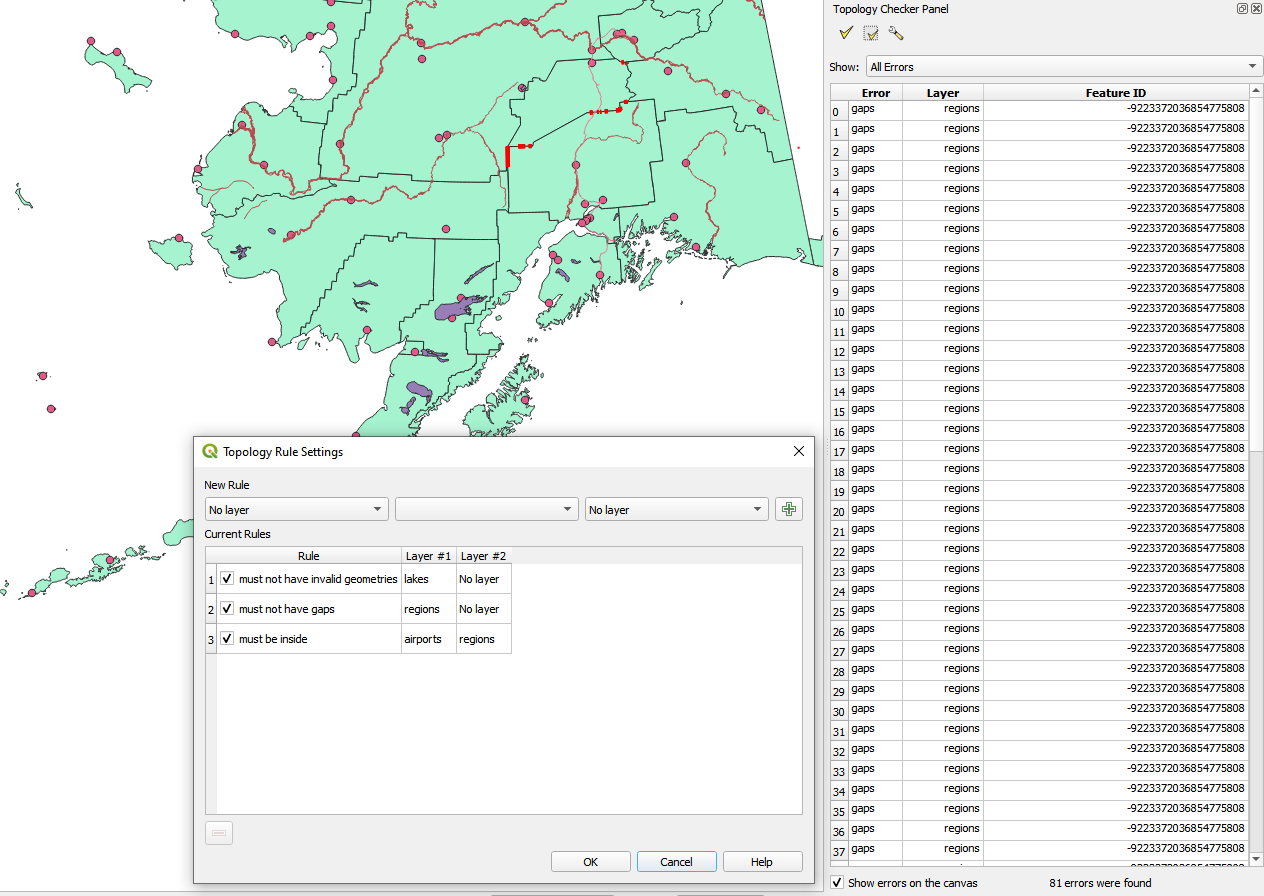
Fig. 29.14 Extension Vérificateur de topologie
La topologie décrit les relations entre les points, lignes et polygones qui représentent des entités dans une région géographique. Avec l’extension Vérificateur de topologie vous pouvez analyser vos couches vectorielles et leur topologie en testant différentes règles de topologie. Ces règles permettent de vérifier les relations spatiales entre entités, si elles “se superposent”, “se contiennent”, “se recouvrent”, “sont disjointes”, “se touchent”, etc. La règle à vérifier dépend de votre problématique (par exemple, en temps normal, les lignes d’une même couche ne doivent pas se terminer en croisant une autre ligne mais elles peuvent représenter des impasses et avoir un sens dans votre couche).
QGIS dispose d’un outil d’édition topologique qui permet de créer de nouvelles entités sans erreur. Mais des erreurs sur des géométries de données existantes sont difficiles à identifier. Cette extension permet de les trouver en établissant une liste de règles.
To enable the Topology checker plugin:
Go to Plugins menu
Close the Plugin manager dialog. A
 Topology checker entry is added to the
Vector menu.
Topology checker entry is added to the
Vector menu.
After you enabled  Topology checker
open it and choose
Topology checker
open it and choose  Configure to create your topology rules.
Configure to create your topology rules.
Sur les couches de points, les règles suivantes sont disponibles :
Must be covered by: Here you can choose a vector layer from your project. Points that aren’t covered by the given vector layer occur in the “Error” field.
Must be covered by endpoints of: Here you can choose a line layer from your project.
Must be inside: Here you can choose a polygon layer from your project. The points must be inside a polygon. Otherwise, QGIS writes an “Error” for the point.
Must not have duplicates: Whenever a point is represented twice or more, it will occur in the “Error” field.
Must not have invalid geometries: Checks whether the geometries are valid.
Must not have multi-part-geometries: All multi-part points are written into the “Error” field.
Sur les couches de lignes, les règles suivantes sont disponibles :
End points must be covered by: Here you can select a point layer from your project.
Must not have dangles: This will show the overshoots in the line layer.
Must not have duplicates: Whenever a line feature is represented twice or more, it will occur in the “Error” field.
Must not have invalid geometries: Checks whether the geometries are valid.
Must not have multi-part geometries: Sometimes, a geometry is actually a collection of simple (single-part) geometries. Such a geometry is called multi-part geometry. If it contains just one type of simple geometry, we call it multi-point, multi-linestring or multi-polygon. All multi-part lines are written into the “Error” field.
Must not have pseudos: A line geometry’s endpoint should be connected to the endpoints of two other geometries. If the endpoint is connected to only one other geometry’s endpoint, the endpoint is called a pseudo node.
Sur les couches de polygones, les règles suivantes sont disponibles :
Must contain: Polygon layer must contain at least one point geometry from the second layer.
Must not have duplicates: Polygons from the same layer must not have identical geometries. Whenever a polygon feature is represented twice or more it will occur in the “Error” field.
Must not have gaps: Adjacent polygons should not form gaps between them. Administrative boundaries could be mentioned as an example (US state polygons do not have any gaps between them…).
Must not have invalid geometries: Checks whether the geometries are valid. Some of the rules that define a valid geometry are:
Les anneaux formant des trous dans des polygones doivent être fermés.
Les anneaux formant des trous doivent être entièrement inclus dans des polygones.
Les anneaux ne doivent pas s’intersecter (ni se toucher ni se croiser).
Les anneaux ne doivent pas toucher d’autres anneaux, sauf en un unique sommet.
Must not have multi-part geometries: Sometimes, a geometry is actually a collection of simple (single-part) geometries. Such a geometry is called multi-part geometry. If it contains just one type of simple geometry, we call it multi-point, multi-linestring or multi-polygon. For example, a country consisting of multiple islands can be represented as a multi-polygon.
Must not overlap: Adjacent polygons should not share common area.
Must not overlap with: Adjacent polygons from one layer should not share common area with polygons from another layer.
When you create a New rule click on the  Add rule
to include it to the Current rules.
You can enable or disable individual rules by clicking on the checkbox.
Right-clicking over a rule provides the following options:
Add rule
to include it to the Current rules.
You can enable or disable individual rules by clicking on the checkbox.
Right-clicking over a rule provides the following options:
Select All the rules
Activate or Deactivate the selected rules
Toggle activation of selected rules
Delete selected rules. This can also be achieved with the
 Delete selected rules button.
Delete selected rules button.
Press OK and then choose from the Topology checker panel:
 Validate All: applies the active rules to all the features
of the involved layer(s)
Validate All: applies the active rules to all the features
of the involved layer(s)or
 Validate Extent: applies the active rules to the features
of the involved layer(s), within the current map canvas.
The button is kept pushed and the results will update as the map canvas extent changes.
Validate Extent: applies the active rules to the features
of the involved layer(s), within the current map canvas.
The button is kept pushed and the results will update as the map canvas extent changes.
Errors will show up in the table of results containing type of error, layer and feature ID. Use Filter errors by rule menu to filter the errors to a specific error type.
Check  Show errors on the canvas to show error location on the canvas.
Clicking a row in the table will zoom the map canvas to the concerned feature,
where you can use QGIS digitizing tools to fix the error.
Show errors on the canvas to show error location on the canvas.
Clicking a row in the table will zoom the map canvas to the concerned feature,
where you can use QGIS digitizing tools to fix the error.

